Getting Started with Nostr
Register your CoinOS wallet
1. First go to Coinos
2. Create an account by choosing one of the random usernames or by typing your own.
3. Write a strong password and note it somewhere safe (ideally a password manager). It should look something like this:
4. Your account on Coinos is ready! Now you have a brand new fully functional Lightning Address in the form of yourusername@coinos.io
5. That account also created for you a Nostr account as well!
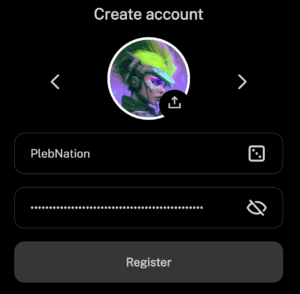
Connect to a Nostr app
- On Coinos, on top right corner menu icon, go to Settings and in there choose the middle tab that says Settings again.
- Under integrations press Nostr and then find the secret key (in the form of nsecxxxx), note it somewhere safe (ideally a password manager).
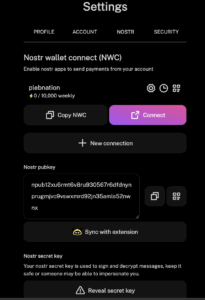
- Now you can go on a Nostr app and login with your nsecxxxx key. I suggest Amethyst on Android and Damus on iOS, or for a simpler interface on Android, iOS and for the web try Primal.Net.
- Go with Primal for now for ease of use, so download the app and login with the nsec you saved earlier.
- When you login, go to the menu on the left and choose your profile to start customizing it.
- Upload a picture, choose a username and enter your new Coinos Lightning Address (username@coinos.io – PlebNation@coinos.io in this case) in the Bitcoin Lightning Address field and Verified Nostr Address (NIP-05) field.
- Go back to Coinos and to the Nostr Integration Settings you saw in steps 1 and 2, but now copy the Nostr wallet connect information or show the QR code.
- Back on Primal app, go to settings and under wallet, disable the Primal wallet and choose to enter a custom wallet. There press to scan a QR code and scan the code from Coinos. Alternatively if you are doing it on the same device then copy the link from Coinos and paste it in the custom settings in Primal.
- Introduce yourself by writing about you on a note. Make sure to end with the hashtag #introductions in order for more people to see your first note and zap you your first sats…!
Connect to Zap.Stream
For Zap.Stream you have three login options: create a zap.stream account (only for zap.stream), use a Nostr extension or login with private key.
You might want to just create a seperate zap.stream account. This is probably the easiest thing to do, but won’t associate this acount with any other Nostr account. Long term, if you are going to use Nostr more than just now and then, you probably want to set up a Nostr extension. This will manage your account without giving the private key to a website or app. I use the “Nostr Connect” Chrome extension. Once it’s set up you just click “use extension” and it automatically loads your profile.
You can use your private key – your nsec that was generated earlier, but the danger is that if a site is compromised then your nsec (privae key) will be lost.
Once you are logged in you can find the stream and join the chat!
